Federal Work-Study
Each year, around 1,000 undergraduate students are employed through work-study positions. Work-Study is not a grant or a loan but a need-based, part-time employment program in which the government and the employer share the payroll cost of employing you. Work-Study gives you the upper hand of being chosen by an employer since the government directly reimburses them a percentage of your earnings.
Unlike grants, scholarships, and loans, the dollar amount you are awarded in work-study will not apply directly toward tuition nor will it be disbursed to you directly in a lump sum. Instead, you earn the offered amount through working at your job, and payment for the hours worked is deposited into your personal bank account on a biweekly basis.
How to Qualify for Work-Study
- Be a U.S. citizen or permanent resident;
- Be enrolled as an undergraduate student in an eligible degree or certificate program;
- Demonstrate financial need by filing the Free Application for Federal Student Aid (FAFSA) each year; and
- View more information on the impact of dropping a class or withdrawing from the semester.
How to Secure a Campus Job that Utilizes Work-Study
Work-study students can be employed with various employers at both University jobs or with approved off-campus government or non-profit agencies. Some jobs are designed to specifically benefit the community and are designated as community service positions.
Students don't need to have secured a job before or immediately upon arriving on campus as Work-Study jobs are available throughout the year. Students must apply for the position and be hired by the employer as jobs are not automatically assigned. Most available jobs are listed on Handshake; however, students with specific employment interests may want to contact an employer directly. Hosted by the Pomerantz Career Center in the first week of the fall semester, a variety of on and off-campus employers attend the Student Employment Job Fair to interview students and accept job applications.
Earning Potential and Hours Limitations
The typical Work-Study offer is $2,500 per semester for returning students and $1,750 per semester for first-year and transfer students.
Student hourly work limitations are established by State of Iowa Law. Students may work a maximum number of 20 hours per week during the academic year. However, students may work a maximum of 40 hours per week during fall, winter, and spring breaks, and over the summer. See below for more information about hourly work limitations.
Future Benefits of Student Employment
- Development of transferrable skills, such as time management and organizational skills; understanding of personal skills, talents, and interests leading to the right career path for you
- Development of a mature professional mindset
- The understanding of what employers look for to stand out in a professional environment
- The chance to network and build relationships with professional mentors on campus
- Understanding the resources available to you as a student to assist in your academic and professional success
Academic Benefits of Student Employment
- Increased enrollment retention and graduation rates for on-campus student workers
- Students working 1-20 hours per week have a higher average GPA than their non-working peers

Learn more about the benefits of working as a student at the University of Iowa as well as common misconceptions regarding student employment.
Learn About Commonly Asked Work-Study Questions
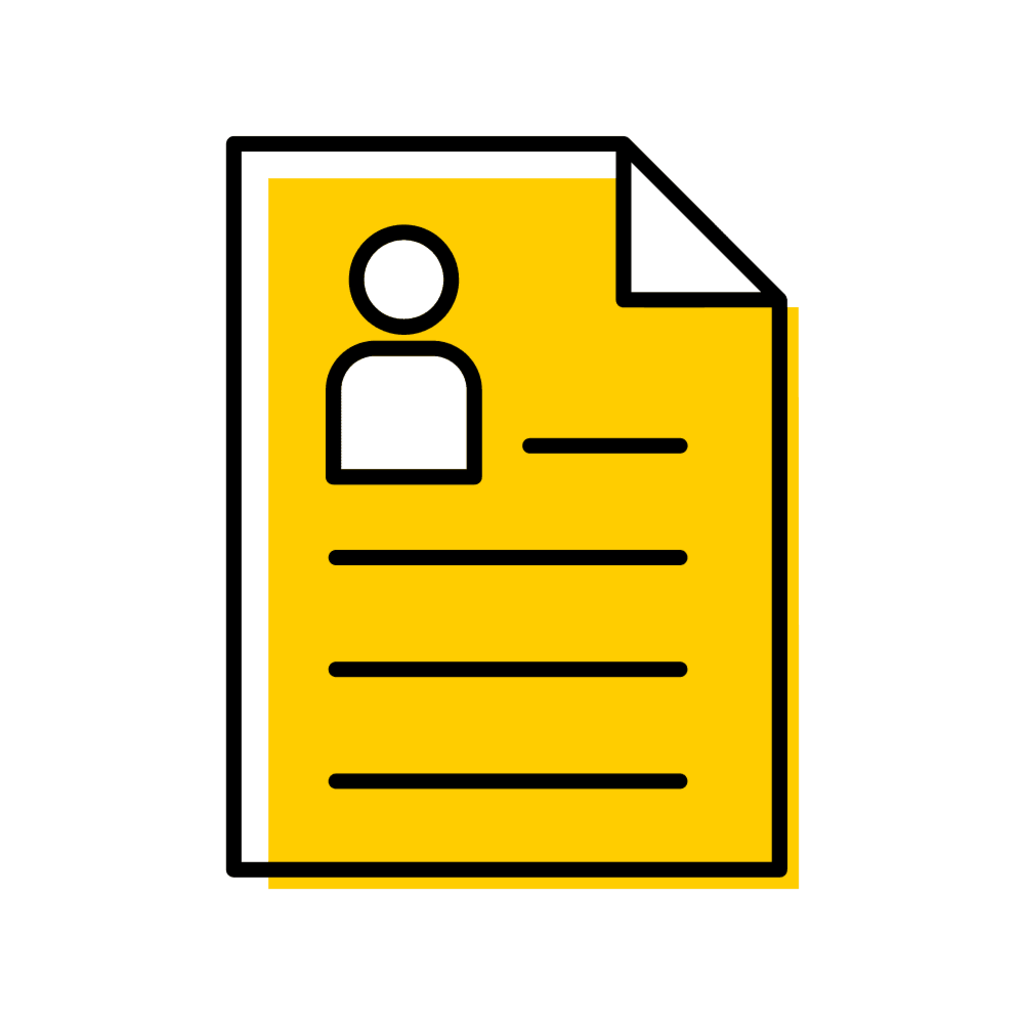
Need assistance with searching for jobs, job postings, and Handshake?
- 319-335-1023
- careercenter@uiowa.edu
- Room C310 Pomerantz Center
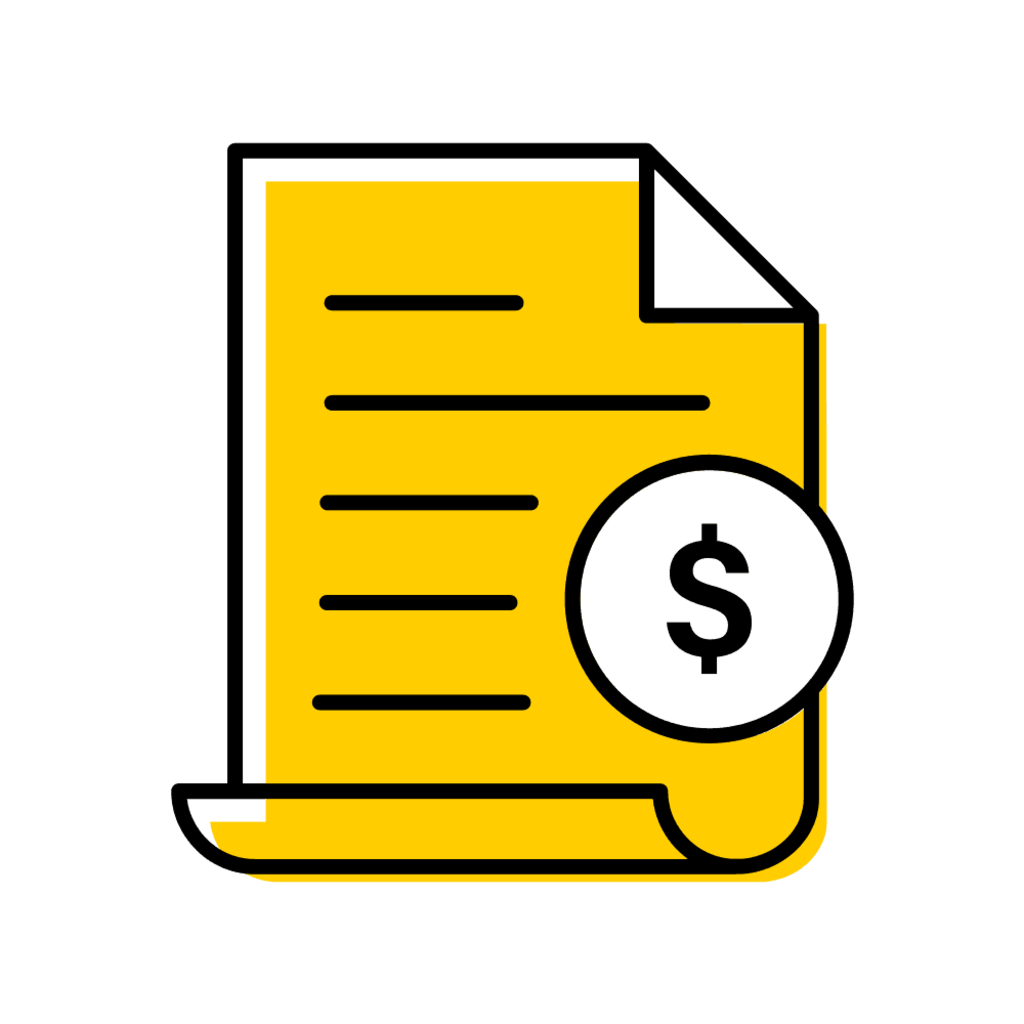
Need assistance with Work-Study policies?
- 319-335-1450
- finaid-workstudy@uiowa.edu
- 2400 University Capitol Centre
